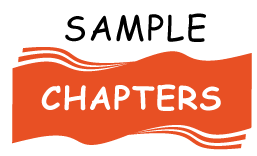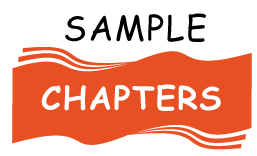Creating a Free Preview of Your Book Using LaTeX: A Step-by-Step Guide

Generating sample material for your book can be a fantastic way to attract readers and give them a taste of your work. However, this can sometimes be tricky, especially if you want to include non-sequential chapters while maintaining the integrity of your Table of Contents (TOC) and page numbering. In this guide, we'll explore how to create a free preview of your book using LaTeX, particularly with the Memoir class, and address how to handle this efficiently without manual concatenation.
Why Use LaTeX for Book Previews?
LaTeX is a powerful typesetting system that's especially popular for creating technical and scientific documents due to its precise control over document structure and formatting. The Memoir class in LaTeX is particularly useful for book projects as it combines many features found in other document classes and provides additional customization options.
Requirements for the Sample Material
- Maintain Page Numbering: Ensure that the page numbers in the sample material are consistent with those in the full book.
- Keep the TOC Intact: The Table of Contents should accurately reflect the chapters included in the sample material, along with their correct page numbers.
Step-by-Step Guide
Let's create a sample preview that includes the front matter, chapters 1, 3, and 10, and the back matter of a book. Here's a step-by-step approach:
1. Setting Up Your LaTeX Document
Start by setting up your LaTeX document with the Memoir class. This will form the basis of your book.
latex
\documentclass{memoir}
\usepackage{lipsum} % For dummy text
\begin{document}
2. Adding Front Matter
Include the front matter, such as the title page and preface.
\frontmatter
\title{A Very Interesting Book}
\author{Author Name}
\maketitle
\chapter{Preface}
\lipsum[1-2] % Replace with actual preface content
\tableofcontents
3. Adding Main Matter with Selected Chapters
Include the main matter, but only add the chapters you want to include in the sample. Use the \includeonly command to selectively compile these chapters.
\mainmatter
\includeonly{chapter1, chapter3, chapter10}
\chapter{One}
This is a sample preview chapter.
\chapter{Two}
\lipsum[3-5] % Full book content, but will not be included in the sample
\chapter{Three}
This is a sample preview chapter.
\chapter{Four}
\lipsum[6-7]
\chapter{Five}
\lipsum[8-9]
\chapter{Six}
\lipsum[10-11]
\chapter{Seven}
\lipsum[12-13]
\chapter{Eight}
\lipsum[14-15]
\chapter{Nine}
\lipsum[16-17]
\chapter{Ten}
This is a sample preview chapter.
4. Adding Back Matter
Include the back matter, such as appendices or an index.
\backmatter
\chapter{Appendix}
\lipsum[18-19] % Replace with actual appendix content
\end{document}
5. Compiling the Document
To compile only the chapters included in the sample, use the following command in your LaTeX editor or terminal:
bash
\backmatter
\chapter{Appendix}
\lipsum[18-19] % Replace with actual appendix content
\end{document}
This will compile the document while including only the specified chapters, maintaining the correct page numbering and TOC.
Additional Tips
- Custom TOC: If the automatic TOC does not meet your needs, you can manually edit it to ensure it only includes the desired chapters and their correct page numbers.
- Page Number Adjustments: If there are issues with page numbering, consider using \setcounter{page}{} to adjust the page numbers manually.
- External Tools: While pdftk is a powerful tool for manipulating PDF files, sticking to LaTeX for all steps can help maintain consistency and simplify the process.
Conclusion
By following these steps, you can efficiently create a sample preview of your book that includes selected chapters while maintaining the integrity of the page numbering and Table of Contents. LaTeX, especially with the Memoir class, offers powerful tools to manage complex documents, making it an excellent choice for authors looking to create professional book previews.